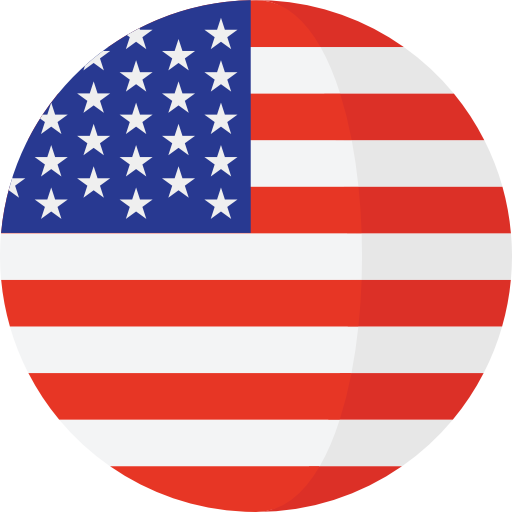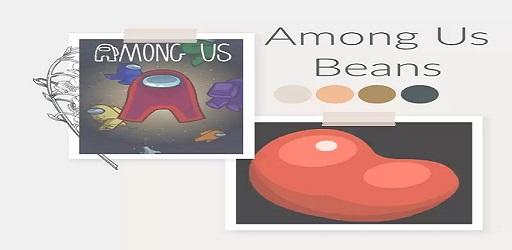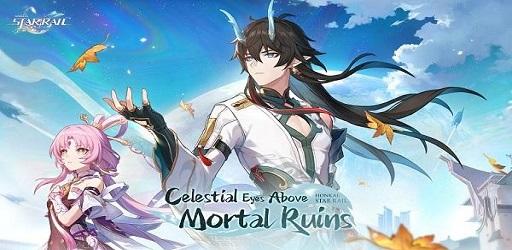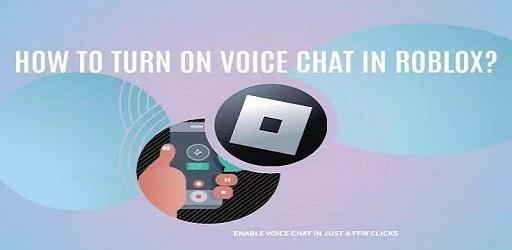How to Play Roblox on Oculus Quest 2: Roblox VR and SteamVR
Welcome to the exciting world of virtual reality gaming! In this blog, we're diving into the immersive universe of Roblox, specifically on how you can enjoy it using the Oculus Quest 2. Whether you're a seasoned Roblox veteran or new to the platform, this guide will walk you through every step of the process.
What is Roblox?
Roblox is more than just a game; it's a vast online platform that allows users to create, share, and enjoy countless user-generated games and experiences. With its diverse range of games, from simple puzzle games to complex simulations, Roblox offers something for every type of gamer.
Why Oculus Quest 2?
Oculus Quest 2 is the latest standalone virtual reality headset from Facebook's Oculus. It's known for its wireless freedom, high-resolution display, and intuitive controls, making it a popular choice among VR enthusiasts.
Getting Started: Preparing Your Oculus Quest 2 for Roblox
Step 1: Setting Up Your Oculus Quest 2
Before diving into Roblox VR, ensure your Oculus Quest 2 is set up correctly. Here's a quick checklist:
- Unbox and Charge: Unbox your Oculus Quest 2 and charge it fully.
- Install the Oculus App: Download and install the Oculus app on your smartphone.
- Pair Your Headset: Follow the in-app instructions to pair your Oculus Quest 2 with your phone.
- Adjust for Comfort: Adjust the straps and the interpupillary distance (IPD) for a comfortable fit.
Step 2: Understanding Oculus Quest 2 Controls
Familiarize yourself with the Oculus Quest 2 controllers. Each controller has a joystick, two buttons, a trigger, and a grip button. Comfort with these controls is crucial for an enjoyable Roblox VR experience.
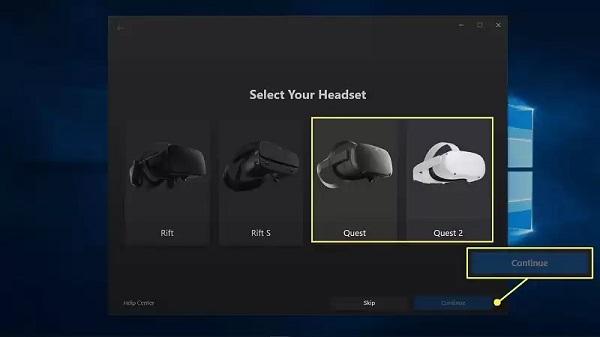
Step 3: Creating a Roblox Account
If you don’t have a Roblox account, now is the time to create one. Visit the Roblox website and sign up. It's free and straightforward.
Step 4: Installing Roblox
To play Roblox games in VR, you need to have Roblox installed on a VR-compatible device, such as a PC. Download and install Roblox from the official website on your PC.
Connecting Oculus Quest 2 to Your PC
To play Roblox in VR, you need to connect your Oculus Quest 2 to a VR-compatible PC. You can do this wirelessly or via a link cable.
Wireless Connection
- Ensure Your PC and Quest 2 are on the Same Wi-Fi Network: This is crucial for a stable connection.
- Enable Air Link on Oculus Quest 2: Go to the settings menu in your Quest 2, find the Experimental Features section, and enable Air Link.
- Open the Oculus App on Your PC: Make sure the Air Link feature is enabled here as well.
- Connect and Pair: Select your PC from the list in your Quest 2 and pair them.
Using Oculus Link Cable
- Connect the Cable: Plug one end of your Oculus Link cable into your Quest 2 and the other into your PC.
- Enable Oculus Link: A prompt will appear in your headset asking if you want to enable Oculus Link. Select 'Enable.'
Enabling VR Mode in Roblox
Once your Quest 2 is connected to your PC, you're almost ready to jump into Roblox VR.
- Launch Roblox on Your PC: Use the Roblox app or website to launch Roblox.
- Wear Your Headset: Put on your Oculus Quest 2.
- Enable VR in Roblox: In the Roblox game, open the settings and enable VR mode. The game should now display in VR within your headset.
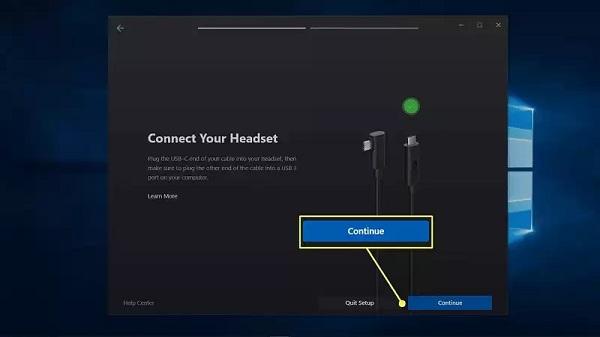
Exploring Roblox VR Games
Roblox has a growing library of VR-compatible games. Here are some recommendations to get you started:
- VR Hands: A fun, interactive experience where you use your virtual hands to interact with the environment.
- Roblox High School: Experience high school life in VR.
- Adopt Me!: A popular role-playing game where you can adopt pets and design homes, now in VR.
- Theme Park Tycoon 2: Build and manage your own theme park.
Tips for the Best Roblox VR Experience
- Use a High-Performance PC: VR gaming requires more power. Ensure your PC meets the recommended specifications for Oculus Quest 2.
- Adjust Settings for Comfort: If you experience motion sickness, adjust the VR settings in Roblox for a more comfortable experience.
- Stay Safe: Make sure you have enough space around you to move freely and safely while playing.
Conclusion
Playing Roblox on the Oculus Quest 2 offers an immersive and interactive experience that takes your gaming to a whole new level. By following this guide, you'll be well on your way to exploring the vast and exciting world of Roblox VR. Whether you're building, exploring, or socializing, Roblox VR promises endless fun and adventure.