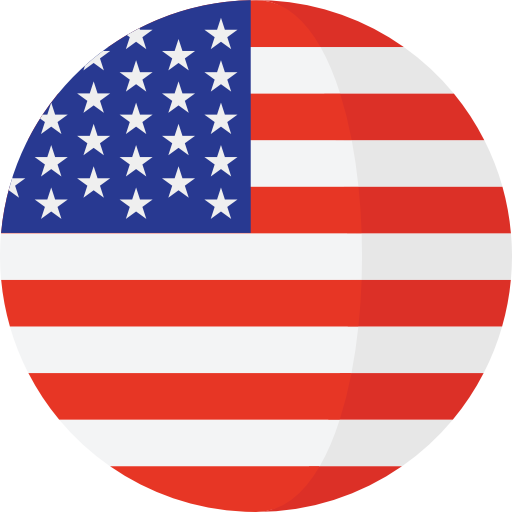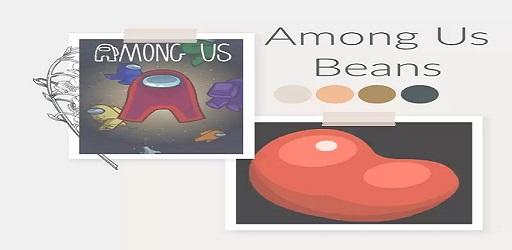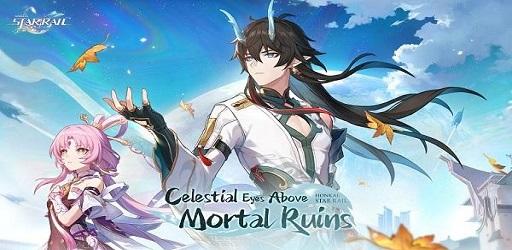Elevate Your Roblox Adventure: A Comprehensive Guide to Enabling Voice Chat
Welcome to the world of Roblox, a global platform that brings millions of people together through play. Roblox is not just a game; it's a universe of games created by a community of developers and gamers. Whether you're a veteran player or new to this expansive world, there's always something new to discover. Today, we're diving into a feature that can transform your Roblox experience: Voice Chat.
Understanding Roblox
What is Roblox?
Roblox is a vast online platform that allows users to create, share, and play games created by other users. The beauty of Roblox lies in its diversity - you can find games of all genres, from action-packed adventures to serene role-playing experiences.
The Community
At the heart of Roblox are its users - both players and creators. This vibrant community is what makes Roblox unique. Here, you can meet new friends, collaborate on game development, and share experiences.
The Evolution of Communication in Roblox
The Early Days
Initially, communication in Roblox was limited to text chat. This was a great start, but as the community grew, the need for more immersive ways of communicating became evident.
The Introduction of Voice Chat
Voice chat in Roblox marks a significant leap in how players interact with each other. It allows for more nuanced communication, fostering a sense of presence and community.
The Benefits of Voice Chat in Roblox
Enhanced Gameplay
Voice chat elevates gameplay by allowing for real-time coordination and strategy, especially in team-based games. It adds a layer of immersion that text chat simply can't match.
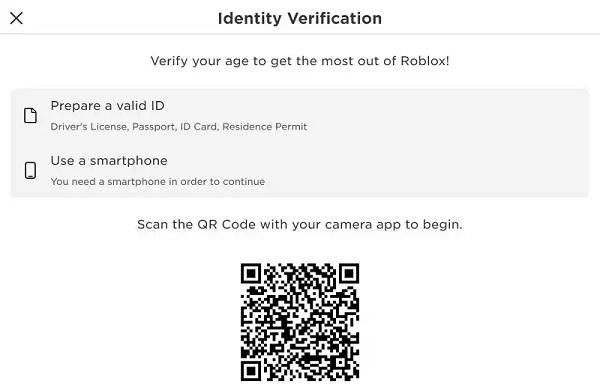
Building Communities
Voice chat has the power to strengthen community bonds. It enables players to connect on a more personal level, building friendships and collaborative partnerships.
Preparing for Voice Chat
Before diving into the technicalities of enabling voice chat, it's essential to prepare adequately.
Equipment Check
Ensure you have a good quality microphone and headphones. This will significantly improve your voice chat experience.
Internet Connection
A stable internet connection is crucial for clear and uninterrupted communication.
Safety First
Remember, online safety is paramount. Never share personal information and be mindful of who you're interacting with.
Enabling Voice Chat in Roblox - The Basics
Account Requirements
To access voice chat, your Roblox account must meet certain criteria, such as age verification.
The Settings
Navigate to the Roblox settings to find the voice chat option. Enabling it is straightforward, but requires careful attention to the provided instructions.
Setting Up Voice Chat in Roblox
Step-by-Step Activation
Once your account meets the necessary criteria, activating voice chat is just a few clicks away. Navigate to the Roblox settings, and under the 'Privacy' tab, you will find the option to enable voice chat. Toggle it on and save your changes.
Testing Your Setup
After enabling voice chat, it's essential to test your microphone and headphones. Enter a game that supports voice chat and conduct a test run to ensure everything is working correctly.
Managing Privacy and Safety
Customizing Chat Settings
Roblox allows you to customize who you can communicate with. You can adjust settings to limit voice chat to friends only, or open it up to everyone in a game.
Safety Measures
Roblox has implemented measures to ensure voice chat is safe and respectful. Use the report and block features if you encounter any inappropriate behavior.
Parental Controls
For younger players, parents can manage voice chat accessibility through the account's parental control settings, ensuring a safe environment for their children.
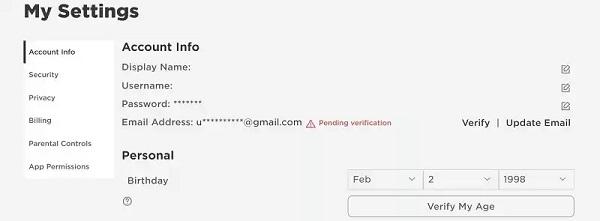
Enhancing Your Voice Chat Experience
Choosing the Right Games
Not all games on Roblox support voice chat. Look for games that are enhanced by voice communication, like team-based games or collaborative creative endeavors.
Building a Community
Voice chat opens up opportunities to build or join communities within Roblox. Participate in group activities, join guilds, or collaborate on projects.
Troubleshooting Common Issues
Audio Problems
If you're facing issues with audio quality, check your microphone and headphone connections. Also, adjust the in-game settings for optimal performance.
Connectivity Issues
A stable internet connection is crucial for voice chat. If you're experiencing lag or disconnections, troubleshoot your network or try a wired connection.
Technical Glitches
Sometimes, you might encounter technical glitches with voice chat. Restarting the game or checking for updates can often resolve these issues.
Beyond Voice Chat - The Future of Roblox
Continuous Improvements
Roblox is constantly evolving, with updates and new features being added regularly. Keep an eye out for future enhancements to the voice chat feature.
The Community's Role
The community plays a significant role in shaping the future of Roblox. Share your feedback and suggestions to help improve the voice chat experience.
Expanding Horizons
With the introduction of features like voice chat, Roblox continues to expand its horizons, promising an ever-evolving, immersive experience for players worldwide.
Conclude
And there you have it - a comprehensive guide to enabling and optimizing voice chat in Roblox. By following these steps and tips, you can elevate your gaming experience, foster stronger connections within the community, and enjoy a more immersive and interactive adventure in the vast world of Roblox. Happy gaming!