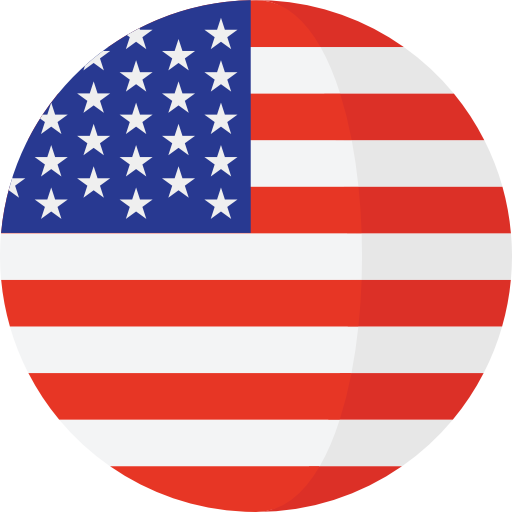Listen to YouTube with Screen Off - Easy & Effective Solutions
In the digital age, YouTube has become an indispensable part of our daily lives, serving as a hub for entertainment, education, and everything in between. However, there are times when we want to enjoy the audio from YouTube videos without the need to keep the screen on, perhaps to save battery life or simply to focus solely on the audio content. This blog post explores various easy and effective solutions to listen to YouTube with the screen off, ensuring a seamless and enjoyable experience.
Why Listen to YouTube with Screen Off?
Before diving into the solutions, let's first understand why you might want to listen to YouTube with your screen off:
- Battery Conservation: Keeping the screen active can drain your device's battery significantly. Listening with the screen off helps conserve battery life.
- Multitasking: Listening to YouTube in the background allows you to engage in other activities, like reading or household chores.
- Focus and Relaxation: Sometimes, the visual element of videos can be distracting. Turning the screen off lets you focus on the audio, whether it's music, a podcast, or a lecture.
Solutions for Listening to YouTube with Screen Off
YouTube Premium Subscription
Features:
- Background Play: Allows you to play videos in the background, even when the screen is off or you're using another app.
- No Ads: Enjoy an ad-free experience, enhancing uninterrupted listening.
- Offline Downloads: Download videos and playlists to listen offline.
How to Use:
- Subscribe to YouTube Premium.
- Play a video on YouTube and simply press the power button or switch to another app. The audio will continue playing in the background.
Third-Party Apps
Disclaimer:
Using third-party apps might violate YouTube's terms of service. Ensure to use legitimate and safe applications.
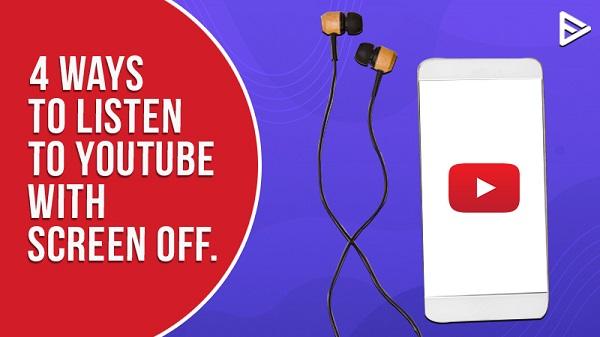
How to Use:
- Download and install the app.
- Follow the app’s instructions to play YouTube videos with the screen off.
Browser Tricks
Using Mobile Browsers:
- Step 1: Open YouTube in a web browser like Chrome or Firefox.
- Step 2: Request the desktop site.
- Step 3: Play a video and turn off the screen. The audio may stop, but turning the screen back on and pressing play on the lock screen should resume it with the screen off.
On Desktop Computers:
- Step 1: Play a video on YouTube.
- Step 2: Minimize the browser or switch to another application.
Additional Tips and Tricks
Creating Playlists: Organize your favorite audio tracks into playlists for continuous play.
Battery Saver Mode: Activate your device's battery saver mode for longer playtime.
Using Headphones: Enhances the listening experience and conserves more battery than using speakers.
Advanced Tips for Enhanced Experience
Customizing Audio Quality
- For Premium Users: YouTube Premium allows you to select the audio quality, which can be useful when you're on a limited data plan or require high-quality audio.
- Using Equalizer Apps: To further enhance the audio quality, consider using an equalizer app that works in tandem with YouTube.
Using Widgets and Shortcuts
- For Android Users: Use widgets or create shortcuts for quicker access to your YouTube playlists.
- For iOS Users: Utilize Siri Shortcuts for voice commands to play YouTube playlists.
Troubleshooting Common Issues
Audio Stops When Screen Goes Off
Check App Settings: Ensure that background play is enabled in the app's settings.
Battery Optimization: Disable battery optimization for YouTube or the third-party app, as this can sometimes restrict background play.
Poor Audio Quality
Internet Connection: A stable internet connection is crucial for streaming high-quality audio.
Update App: Ensure your YouTube or third-party app is updated to the latest version.
App Crashes or Freezes
Clear Cache: Regularly clear the app's cache to avoid performance issues.
Reinstall the App: If problems persist, try reinstalling the app.
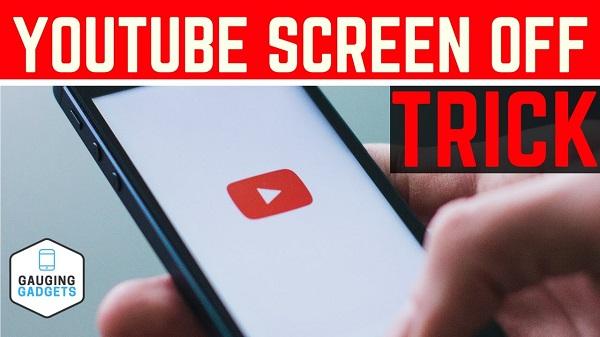
Ethical and Legal Considerations
Respecting Copyrights
Be aware of copyright laws and ensure that your use of YouTube content is legal and ethical.
Ad-Supported Content
Remember that many creators rely on ad revenue. Consider watching ads on your favorite channels to support them.
Future of YouTube Listening
Upcoming Features
Stay updated on new features released by YouTube, especially those related to background play and audio streaming.
Community Feedback
Participating in community forums and providing feedback to YouTube can help shape future updates in favor of user needs.
Conclusion
Listening to YouTube with the screen off is a feature highly sought after by many users. Whether for convenience, battery saving, or multitasking, the methods outlined here provide a range of solutions to suit different needs. From subscribing to YouTube Premium for a seamless experience to using browser tricks or third-party apps, each method has its unique advantages. Always keep in mind the ethical and legal considerations when using these methods.